Hello friends, here's another Facebook jquery pop up for facebook like box widget for bloggers (or) website. Advantages this widget is to free space on the page. Because Facebook can prevent website normal as the box. Static Pop Out Facebook as soft box with jQuery effect of activation for the blogger, this is another cool control. Here I have added as the box with simple jQuery hover effect. See Facebook static plate to the right of the page and move the mouse over the plate with the frame, as is visible by sliding to the left.
View Demo
How to Add Static Facebook Like Box with Smooth Jquery Hover for your Blog / website
Here There are 2 Simple Steps
Step 1: Adding Jquery JavaScript Plugin(Ignore this step if your blog have already a Jquery Plugin)
a. Go to Blogger Dashboard < Design tab > Edit Html
b. Search for </head> tag ( using ctrl+f)
c. Add below line of code Before </head> tag
And now click Save Template
Step 2: Adding Widget Code ( Html code )
it's Simple
a.Layout or page elements –>> Add a gadget->> Html/java script.
b.Add a below code in the Html/java scipt box.
Replace my facebook page URL below with the URL for your page.
(Note:- Facebook URL Must starting with "http://" and it contains no space or illegal Characters )
And now click Save
Note:-Don’t forget to change Red colour keywords.
Add jQuery Pop-up For Facebook Like Box With Background Image
I had given to Facebook as jQuery popup box and jQuery to facebook emerging as the box with the background image in my previous post, if you are new here, that the first visit, now I'm back with the same widget, just change the background image and the size of this widget. I just tried this and I hope you enjoyed it.
How To Add A Awesome Facebook Fan Page JavaScript For Blogger
I have to write two set of instructions for each steps, as some of you are using the default layout, and some of you are using the new layout.Backup your template before attempting this tutorial.
Step 1:
In old layout: Go to Dashboard - Design - Edit HTML - Expand Widget Templates.
In new layout: Go to Dashboard - Template - Edit Template HTML - Expand Widget Templates.
Now find (CTRL+F) this code in the template:
And exactly before it add the next code :
Now Click Save Template
Note :- Do not add above red colored jQuery plugin if your blog already jQuery plugin.
Adding HTML Code :
I have to write two set of instructions for each steps, as some of you are using the default layout, and some of you are using the new layout. So, let's see how to install this cool widget in your blog...
Step 1:
If you're using the old Blogger interface: Go to Dashboard - Design - Page Elements - Add a Gadget.
Add a Gadget of HTML/JavaScript type.
If you're using the new Blogger interface: Go to Dashboard - Layout - Add a Gadget
2.Click on 'Add a Gadget' on the sidebar.
3.Select 'HTML/Javascript' and add the one of code given below
4. Now Click On Save 'JavaScript' You are done.
And now click Save
Edit
Replace in above red colored number with your facebook page id
Add a Awesome jQuery Pop-Up For Facebook Like Box
After my recent Adsense Popup widget. Now I decided to present some fresh for what comes with a nice jQuery Popup Box to Facebook as. This is an excellent widget to enhance taste. You can see most of the sites or blogs that are used to increase pop unpaid, fans and supporters. This popup jQuery cute for Facebook As the box is a great blogger widget. As soon as the new visitors coming to your blog will display the pop visitors, which can help increase the size and get more traffic to my next tutorials Facebook.In I'll try to make it more interactive with links to social media profiles and a complete version with all its contents, which can need.Check out show down and I will show you how to add jQuery Popup cute for Facebook as the box to Blogger or WordPress?
So, let's see how to install this cool widget in your blog..
1. Sign into Blogger dashboard
In old layout: Go to Dashboard - Design - Edit HTML - Expand Widget Templates.
In new layout: Go to Dashboard - Template - Edit Template HTML - Expand Widget Templates.
Search for the tag </head> ( using ctrl+f)
Copy n paste below code just above/before </head> tag.
And now click Save Template
Now add the HTML code to blogger
it's simple
1. Sign into Blogger dashboard
old Blogger interface: Go to Dashboard - Design - Page Elements - Add a Gadget.If you're using the new Blogger interface: Go to Dashboard - Layout - Add a Gadget.Select 'HTML/Javascript' and add the one of code given below.Just copy and paste this code..
And now click Save
Note:- Replace pages%2FBlogspot-tutorial%2F220888831260608 With your Facebook User name
Now you have done !!!
StickyBar With Facebook Like and Google+ Button
StickyBar With Facebook Like and Google+ Button is a customized version of the greeting bar, but has no ads and can easily be styled and customized to blend your blog template. Since it is always better to have your own custom widgets so we designed this simple bar that attaches to the top of your blog or website to grab the attention of all visitors. Both social plugins help increase their fan base. Facebook button as well as be linked to your fan page, so that anyone can become a fan. Let's go to work then!
Follow these easy steps:
1.Go To Blogger > Design > Edit HTML
2.Backup your template
3.Search for this
4.Just above it paste the following CSS code,
Next search for </head> and paste the following Javascript code just above it
6. Then search for <body> and just below it paste the following HTML code
You can write your message, announcement, anything you like instead of that purple text.
Replace blogger tricks with your Facebook Fan Page Username and replace our blog link with yours.
7. Note: Skip this step if you have already added google+ button somewhere already in your blog.
Paste the following code just below ]]></b:skin>
8. Save your template and you are all done!
Visit your blogs to see it fixed at top just perfectly. :)
Customize
To change the background color of the bar simply edit #0080ff in step#4 with a color of your choice. Try our color generator tools. If you need any further help then please let me know.
Two Ways To Customize The Facebook Fan Box Widget With Css
The Facebook plugin style is unfortunately not an easy task because the details are very limited shared in the Facebook Developers page. Custom Plugins will help you stand out as a brand and market your business as well. In April 2010, Daddydesigns posted a tutorial on how to style and make the modifications to the box fan on Facebook. Your tutorial was well received, but with the introduction of Facebook as the box instead of Fan Box, change in algorithms made it difficult to modify the plugin using the same guide. After several trial and error, managed to make the necessary changes made by DaddyDesigns small to fully customize the box with flavors like custom fonts and colors. This surely would not have been possible with your help bright.
Customize Facebook Like Box With CSS
Customize Facebook Like Box Using CSS
Creating a Custom Like Box Code
Instead of using the new code provided on the developers page, we will use and modify the code provided by daddydesigns. This is the modified code you need to use:
Make these changes:
Replace in above red colored number with your facebook page id
Note :if you have setup your facebook page id with user name than use our facebook id finder tool for it .
Replace STYLE SHEET LINK with the link of the stylesheet your previously uploaded. I will mention later how to create
Your personal Facebook as the box is ready to be served! That's it. Paste this code anywhere you want and your personalized style box is displayed to perfection. If you have any problems let me know. I will post more designs and tutorials on this topic on this week.
Credits
Readers are requested to kindly link back to this page if they wish to share this working tutorial with their visitors. It's the only tutorial published after Daddydesigns tut which provides a modified solution.
View Demo
How to Add Static Facebook Like Box with Smooth Jquery Hover for your Blog / website
Here There are 2 Simple Steps
Step 1: Adding Jquery JavaScript Plugin(Ignore this step if your blog have already a Jquery Plugin)
a. Go to Blogger Dashboard < Design tab > Edit Html
b. Search for </head> tag ( using ctrl+f)
c. Add below line of code Before </head> tag
<script src="https://ajax.googleapis.com/ajax/libs/jquery/1.6.1/jquery.min.js" type="text/javascript"></script>
And now click Save Template
Step 2: Adding Widget Code ( Html code )
it's Simple
a.Layout or page elements –>> Add a gadget->> Html/java script.
b.Add a below code in the Html/java scipt box.
Replace my facebook page URL below with the URL for your page.
(Note:- Facebook URL Must starting with "http://" and it contains no space or illegal Characters )
<a href="http://24work.blogspot.com" target="_blank" title="Blogger Widgets"><img src="http://safir85.ucoz.com/24work-blogspot/cursor-24work-10.png" border="0" alt="Blogger Widgets" style="position:absolute; top: 0px; right: 0px;" /></a><script type="text/javascript">
//<!--
$(document).ready(function() {$(".w2bslikebox").hover(function() {$(this).stop().animate({right: "0"}, "medium");}, function() {$(this).stop().animate({right: "-250"}, "medium");}, 500);});
//-->
</script>
<style type="text/css">
.w2bslikebox{background: url("https://blogger.googleusercontent.com/img/b/R29vZ2xl/AVvXsEh05vzXqrUE3nfo1ri-_IYceAQ5Tfbe0_IQkke0aCnUJuTu_OxSCnUSpCzx7m0FWTn_er-jpZ04Wr_R_SO0_3g293SiV4vWydtRkwTIq3liM-EBZCxVGRDxGLa2IcRfBrcAXdrFw63NzZTS/s1600/facebookbadge.png") no-repeat scroll left center transparent !important;display: block;float: right;height: 270px;padding: 0 5px 0 46px;width: 245px;z-index: 99999;position:fixed;right:-250px;top:20%;}
.w2bslikebox div{border:none;position:relative;display:block;}
.w2bslikebox span{bottom: 12px;font: 8px "lucida grande",tahoma,verdana,arial,sans-serif;position: absolute;right: 6px;text-align: right;z-index: 99999;}
.w2bslikebox span a{color: #808080;text-decoration:none;}
.w2bslikebox span a:hover{text-decoration:underline;}
</style><div class="w2bslikebox" style=""><div><iframe src="http://www.facebook.com/plugins/likebox.php?href=http://www.facebook.com/pages/Blogspot-tutorial/220888831260608&width=245&colorscheme=light&show_faces=true&connections=9&stream=false&header=false&height=270" scrolling="no" frameborder="0" scrolling="no" style="border: medium none; overflow: hidden; height: 270px; width: 245px;background:#fff;"></iframe><span>By <a href="http://24work.blogspot.com/">Blogspot tutorial</a> / <a href="http://24work.blogspot.com/">+Get This!</a></span></div></div>
</div>
//<!--
$(document).ready(function() {$(".w2bslikebox").hover(function() {$(this).stop().animate({right: "0"}, "medium");}, function() {$(this).stop().animate({right: "-250"}, "medium");}, 500);});
//-->
</script>
<style type="text/css">
.w2bslikebox{background: url("https://blogger.googleusercontent.com/img/b/R29vZ2xl/AVvXsEh05vzXqrUE3nfo1ri-_IYceAQ5Tfbe0_IQkke0aCnUJuTu_OxSCnUSpCzx7m0FWTn_er-jpZ04Wr_R_SO0_3g293SiV4vWydtRkwTIq3liM-EBZCxVGRDxGLa2IcRfBrcAXdrFw63NzZTS/s1600/facebookbadge.png") no-repeat scroll left center transparent !important;display: block;float: right;height: 270px;padding: 0 5px 0 46px;width: 245px;z-index: 99999;position:fixed;right:-250px;top:20%;}
.w2bslikebox div{border:none;position:relative;display:block;}
.w2bslikebox span{bottom: 12px;font: 8px "lucida grande",tahoma,verdana,arial,sans-serif;position: absolute;right: 6px;text-align: right;z-index: 99999;}
.w2bslikebox span a{color: #808080;text-decoration:none;}
.w2bslikebox span a:hover{text-decoration:underline;}
</style><div class="w2bslikebox" style=""><div><iframe src="http://www.facebook.com/plugins/likebox.php?href=http://www.facebook.com/pages/Blogspot-tutorial/220888831260608&width=245&colorscheme=light&show_faces=true&connections=9&stream=false&header=false&height=270" scrolling="no" frameborder="0" scrolling="no" style="border: medium none; overflow: hidden; height: 270px; width: 245px;background:#fff;"></iframe><span>By <a href="http://24work.blogspot.com/">Blogspot tutorial</a> / <a href="http://24work.blogspot.com/">+Get This!</a></span></div></div>
</div>
And now click Save
Note:-Don’t forget to change Red colour keywords.
Add jQuery Pop-up For Facebook Like Box With Background Image
I had given to Facebook as jQuery popup box and jQuery to facebook emerging as the box with the background image in my previous post, if you are new here, that the first visit, now I'm back with the same widget, just change the background image and the size of this widget. I just tried this and I hope you enjoyed it.
How To Add A Awesome Facebook Fan Page JavaScript For Blogger
I have to write two set of instructions for each steps, as some of you are using the default layout, and some of you are using the new layout.Backup your template before attempting this tutorial.
Step 1:
In old layout: Go to Dashboard - Design - Edit HTML - Expand Widget Templates.
In new layout: Go to Dashboard - Template - Edit Template HTML - Expand Widget Templates.
Now find (CTRL+F) this code in the template:
</head>
And exactly before it add the next code :
<script src='http://ajax.googleapis.com/ajax/libs/jquery/1.5/jquery.min.js'/>
<a href="http://24work.blogspot.com" target="_blank" title="Blogger Widgets"><img src="http://safir85.ucoz.com/24work-blogspot/cursor-24work-10.png" border="0" alt="Blogger Widgets" style="position:absolute; top: 0px; right: 0px;" /></a><script src='http://24work.ucoz.com/24work-blogspot/facebook/-24work.blogspot.com-jquery.colorbox-min.js'/>
<link href='http://24work.ucoz.com/24work-blogspot/facebook/-24work.blogspot.com-fbpopup.css' rel='stylesheet' type='text/css'/>
<script type='text/javascript'>
jQuery(document).ready(function(){
if (document.cookie.indexOf('visited=flase') == -1) {
var fifteenDays = 1000*60*60*24*30;
var expires = new Date((new Date()).valueOf() + fifteenDays);
document.cookie = "visited=true;expires=" + expires.toUTCString();
$.colorbox({width:"600px", inline:true, href:"#mdfb"});
}
});
</script>
<a href="http://24work.blogspot.com" target="_blank" title="Blogger Widgets"><img src="http://safir85.ucoz.com/24work-blogspot/cursor-24work-10.png" border="0" alt="Blogger Widgets" style="position:absolute; top: 0px; right: 0px;" /></a><script src='http://24work.ucoz.com/24work-blogspot/facebook/-24work.blogspot.com-jquery.colorbox-min.js'/>
<link href='http://24work.ucoz.com/24work-blogspot/facebook/-24work.blogspot.com-fbpopup.css' rel='stylesheet' type='text/css'/>
<script type='text/javascript'>
jQuery(document).ready(function(){
if (document.cookie.indexOf('visited=flase') == -1) {
var fifteenDays = 1000*60*60*24*30;
var expires = new Date((new Date()).valueOf() + fifteenDays);
document.cookie = "visited=true;expires=" + expires.toUTCString();
$.colorbox({width:"600px", inline:true, href:"#mdfb"});
}
});
</script>
Now Click Save Template
Note :- Do not add above red colored jQuery plugin if your blog already jQuery plugin.
Adding HTML Code :
I have to write two set of instructions for each steps, as some of you are using the default layout, and some of you are using the new layout. So, let's see how to install this cool widget in your blog...
Step 1:
If you're using the old Blogger interface: Go to Dashboard - Design - Page Elements - Add a Gadget.
Add a Gadget of HTML/JavaScript type.
If you're using the new Blogger interface: Go to Dashboard - Layout - Add a Gadget
2.Click on 'Add a Gadget' on the sidebar.
3.Select 'HTML/Javascript' and add the one of code given below
4. Now Click On Save 'JavaScript' You are done.
<a href="http://24work.blogspot.com" target="_blank" title="Blogger Widgets"><img src="http://safir85.ucoz.com/24work-blogspot/cursor-24work-10.png" border="0" alt="Blogger Widgets" style="position:absolute; top: 0px; right: 0px;" /></a><div style='display:none'>
<div id='mdfb' style='padding:10px; background:#000;'>
<center>
<table align="center" background="https://blogger.googleusercontent.com/img/b/R29vZ2xl/AVvXsEgDtdneCN71JoId-gh5VZtSVNV0D6SqdIpbo_lQ3oxI-MBSGx0g2uZqDBsU3inAw0gP78rXB2C6CQiaSPCq9IQ4uQHo7PNNAEyDuhFATc19de4Sq_ctR4nupdQ3cDw-cXTXSaxUbIbvP8I/s1600/www.24work.blogspot.gif" border="0" style="width: 465px; height: 300px; "><tbody>
<tr><td height="330" width="465">
<div align="left">
<script src="http://static.ak.connect.facebook.com/js/api_lib/v0.4/FeatureLoader.js.php" type="text/javascript"></script>
<script type="text/javascript">FB.init("32eb3732082b27e7c314feb421a56208");</script>
<fb:fan profile_id="220888831260608" connections="10" width="330" height="300" css="http://24work.ucoz.com/24work-blogspot/facebook/-www.24work.blogspot.com-fblikeboxwithbgimg.css?"></fb:fan>
</div></td></tr></tbody></table></center>
<p style=" float:right; margin-right:35px; font-size:9px;" >Powered By <a style=" font-size:9px; color:#3B78CD; text-decoration:none;" href="http://24work.blogspot.com">Blogger Widgets</a></p>
</div></div>
<div id='mdfb' style='padding:10px; background:#000;'>
<center>
<table align="center" background="https://blogger.googleusercontent.com/img/b/R29vZ2xl/AVvXsEgDtdneCN71JoId-gh5VZtSVNV0D6SqdIpbo_lQ3oxI-MBSGx0g2uZqDBsU3inAw0gP78rXB2C6CQiaSPCq9IQ4uQHo7PNNAEyDuhFATc19de4Sq_ctR4nupdQ3cDw-cXTXSaxUbIbvP8I/s1600/www.24work.blogspot.gif" border="0" style="width: 465px; height: 300px; "><tbody>
<tr><td height="330" width="465">
<div align="left">
<script src="http://static.ak.connect.facebook.com/js/api_lib/v0.4/FeatureLoader.js.php" type="text/javascript"></script>
<script type="text/javascript">FB.init("32eb3732082b27e7c314feb421a56208");</script>
<fb:fan profile_id="220888831260608" connections="10" width="330" height="300" css="http://24work.ucoz.com/24work-blogspot/facebook/-www.24work.blogspot.com-fblikeboxwithbgimg.css?"></fb:fan>
</div></td></tr></tbody></table></center>
<p style=" float:right; margin-right:35px; font-size:9px;" >Powered By <a style=" font-size:9px; color:#3B78CD; text-decoration:none;" href="http://24work.blogspot.com">Blogger Widgets</a></p>
</div></div>
And now click Save
Edit
Replace in above red colored number with your facebook page id
220888831260608
Note :if you have setup your facebook page id with user name than use our facebook id finder tool for it .Add a Awesome jQuery Pop-Up For Facebook Like Box
After my recent Adsense Popup widget. Now I decided to present some fresh for what comes with a nice jQuery Popup Box to Facebook as. This is an excellent widget to enhance taste. You can see most of the sites or blogs that are used to increase pop unpaid, fans and supporters. This popup jQuery cute for Facebook As the box is a great blogger widget. As soon as the new visitors coming to your blog will display the pop visitors, which can help increase the size and get more traffic to my next tutorials Facebook.In I'll try to make it more interactive with links to social media profiles and a complete version with all its contents, which can need.Check out show down and I will show you how to add jQuery Popup cute for Facebook as the box to Blogger or WordPress?
So, let's see how to install this cool widget in your blog..
1. Sign into Blogger dashboard
In old layout: Go to Dashboard - Design - Edit HTML - Expand Widget Templates.
In new layout: Go to Dashboard - Template - Edit Template HTML - Expand Widget Templates.
Search for the tag </head> ( using ctrl+f)
Copy n paste below code just above/before </head> tag.
<script src='http://ajax.googleapis.com/ajax/libs/jquery/1.5/jquery.min.js'/>
<a href="http://24work.blogspot.com" target="_blank" title="Blogger Widgets"><img src="http://safir85.ucoz.com/24work-blogspot/cursor-24work-10.png" border="0" alt="Blogger Widgets" style="position:absolute; top: 0px; right: 0px;" /></a><script src='http://24work.ucoz.com/24work-blogspot/facebook/-24work.blogspot.com-jquery.colorbox-min.js'/>
<link href='http://24work.ucoz.com/24work-blogspot/facebook/-24work.blogspot.com-fbpopup.css' rel='stylesheet' type='text/css'/>
<script type='text/javascript'>
jQuery(document).ready(function(){
if (document.cookie.indexOf('visited=flase') == -1) {
var fifteenDays = 1000*60*60*24*30;
var expires = new Date((new Date()).valueOf() + fifteenDays);
document.cookie = "visited=true;expires=" + expires.toUTCString();
$.colorbox({width:"400px", inline:true, href:"#mdfb"});
}
});
</script>
<a href="http://24work.blogspot.com" target="_blank" title="Blogger Widgets"><img src="http://safir85.ucoz.com/24work-blogspot/cursor-24work-10.png" border="0" alt="Blogger Widgets" style="position:absolute; top: 0px; right: 0px;" /></a><script src='http://24work.ucoz.com/24work-blogspot/facebook/-24work.blogspot.com-jquery.colorbox-min.js'/>
<link href='http://24work.ucoz.com/24work-blogspot/facebook/-24work.blogspot.com-fbpopup.css' rel='stylesheet' type='text/css'/>
<script type='text/javascript'>
jQuery(document).ready(function(){
if (document.cookie.indexOf('visited=flase') == -1) {
var fifteenDays = 1000*60*60*24*30;
var expires = new Date((new Date()).valueOf() + fifteenDays);
document.cookie = "visited=true;expires=" + expires.toUTCString();
$.colorbox({width:"400px", inline:true, href:"#mdfb"});
}
});
</script>
And now click Save Template
Now add the HTML code to blogger
it's simple
1. Sign into Blogger dashboard
old Blogger interface: Go to Dashboard - Design - Page Elements - Add a Gadget.If you're using the new Blogger interface: Go to Dashboard - Layout - Add a Gadget.Select 'HTML/Javascript' and add the one of code given below.Just copy and paste this code..
<a href="http://24work.blogspot.com" target="_blank" title="Blogger Widgets"><img src="http://safir85.ucoz.com/24work-blogspot/cursor-24work-10.png" border="0" alt="Blogger Widgets" style="position:absolute; top: 0px; right: 0px;" /></a><div style='display:none'>
<div id='mdfb' style='padding:10px; background:#fff;'>
<h3 class="mdbox-title">Receive all updates via Facebook. Just Click the Like Button Below<center><p style="line-height:3px;" >▼</p></center></h3>
<center>
<iframe src="//www.facebook.com/plugins/likebox.php?href=http%3A%2F%2Fwww.facebook.com%2Fpages%2FBlogspot-tutorial%2F220888831260608&width=300&colorscheme=light&show_faces=true&border_color=%23ffffff&stream=false&header=false&height=258" scrolling="no" frameborder="0" style="border:none; overflow:hidden; width:300px; height:258px;" allowtransparency="true"></iframe></center>
<p style=" float:right; margin-right:35px; font-size:9px;" >Powered By <a style=" font-size:9px; color:#3B78CD; text-decoration:none;" href="http://24work.blogspot.com">Blogger Widgets</a></p>
</div>
</div>
<div id='mdfb' style='padding:10px; background:#fff;'>
<h3 class="mdbox-title">Receive all updates via Facebook. Just Click the Like Button Below<center><p style="line-height:3px;" >▼</p></center></h3>
<center>
<iframe src="//www.facebook.com/plugins/likebox.php?href=http%3A%2F%2Fwww.facebook.com%2Fpages%2FBlogspot-tutorial%2F220888831260608&width=300&colorscheme=light&show_faces=true&border_color=%23ffffff&stream=false&header=false&height=258" scrolling="no" frameborder="0" style="border:none; overflow:hidden; width:300px; height:258px;" allowtransparency="true"></iframe></center>
<p style=" float:right; margin-right:35px; font-size:9px;" >Powered By <a style=" font-size:9px; color:#3B78CD; text-decoration:none;" href="http://24work.blogspot.com">Blogger Widgets</a></p>
</div>
</div>
And now click Save
Note:- Replace pages%2FBlogspot-tutorial%2F220888831260608 With your Facebook User name
Now you have done !!!
StickyBar With Facebook Like and Google+ Button
StickyBar With Facebook Like and Google+ Button is a customized version of the greeting bar, but has no ads and can easily be styled and customized to blend your blog template. Since it is always better to have your own custom widgets so we designed this simple bar that attaches to the top of your blog or website to grab the attention of all visitors. Both social plugins help increase their fan base. Facebook button as well as be linked to your fan page, so that anyone can become a fan. Let's go to work then!
Follow these easy steps:
1.Go To Blogger > Design > Edit HTML
2.Backup your template
3.Search for this
]]></b:skin>
4.Just above it paste the following CSS code,
/*24work.blogspot.com Stickybar*/
#mbt_bar{
background:#0080ff url('https://blogger.googleusercontent.com/img/b/R29vZ2xl/AVvXsEiFdX6UHP_YtbGFbbDWHUlKjSWBzMrSC42cGlRKeOTQqPACAayLDb7LLakg_soLXAFgZ8xWAq375KWnKgWeCxbWdwfqQxke_pl6cbqM4PjP0fdNwGQFVQB1PwytfWF5RYZX8stbNS6FYvwg/s400/stickybar.png') repeat-x;
width:100%;
margin:0 auto;
text-align:center;
padding:3px 0 0 0;
border-bottom: 1px solid #888888;
-moz-box-shadow: #666666 0px 1px 3px;
-webkit-box-shadow: #666666 0px 1px 3px;
box-shadow: #666666 0px 1px 3px;
z-index: 999;
height: 28px; position:fixed;
line-height: 1.85em;
vertical-align: baseline;
letter-spacing: 1px;
color:#fff;
font-size:12px;
font-weight:bold;
font-family: arial,"Helvetica",sans-serif;
}
#mbt_bar a{
text-decoration:underline;
color:#E2E504;
}
#mbt_bar a:hover{
text-decoration:none;
}
#mbt_bar p {margin:0; list-style:none;}
#mbt_bar img {vertical-align: middle;
margin-right: 6px;}
#mbt_bar{
background:#0080ff url('https://blogger.googleusercontent.com/img/b/R29vZ2xl/AVvXsEiFdX6UHP_YtbGFbbDWHUlKjSWBzMrSC42cGlRKeOTQqPACAayLDb7LLakg_soLXAFgZ8xWAq375KWnKgWeCxbWdwfqQxke_pl6cbqM4PjP0fdNwGQFVQB1PwytfWF5RYZX8stbNS6FYvwg/s400/stickybar.png') repeat-x;
width:100%;
margin:0 auto;
text-align:center;
padding:3px 0 0 0;
border-bottom: 1px solid #888888;
-moz-box-shadow: #666666 0px 1px 3px;
-webkit-box-shadow: #666666 0px 1px 3px;
box-shadow: #666666 0px 1px 3px;
z-index: 999;
height: 28px; position:fixed;
line-height: 1.85em;
vertical-align: baseline;
letter-spacing: 1px;
color:#fff;
font-size:12px;
font-weight:bold;
font-family: arial,"Helvetica",sans-serif;
}
#mbt_bar a{
text-decoration:underline;
color:#E2E504;
}
#mbt_bar a:hover{
text-decoration:none;
}
#mbt_bar p {margin:0; list-style:none;}
#mbt_bar img {vertical-align: middle;
margin-right: 6px;}
Next search for </head> and paste the following Javascript code just above it
<a href="http://24work.blogspot.com" target="_blank" title="Blogger Widgets"><img src="http://safir85.ucoz.com/24work-blogspot/cursor-24work-10.png" border="0" alt="Blogger Widgets" style="position:absolute; top: 0px; right: 0px;" /></a><script type='text/javascript'>
//<![CDATA[
var mbt_arr = new Array();
var mbt_clear = new Array();
function mbtFloat(mbt) {
mbt_arr[mbt_arr.length] = this;
var mbtpointer = eval(mbt_arr.length-1);
this.pagetop = 0;
this.cmode = (document.compatMode && document.compatMode!="BackCompat") ? document.documentElement : document.body;
this.mbtsrc = document.all? document.all[mbt] : document.getElementById(mbt);
this.mbtsrc.height = this.mbtsrc.offsetHeight;
this.mbtheight = this.cmode.clientHeight;
this.mbtoffset = mbtGetOffsetY(mbt_arr[mbtpointer]);
var mbtbar = 'mbt_clear['+mbtpointer+'] = setInterval("mbtFloatInit(mbt_arr['+mbtpointer+'])",1);';
mbtbar = mbtbar;
eval(mbtbar);
}
function mbtGetOffsetY(mbt) {
var mtaTotOffset = parseInt(mbt.mbtsrc.offsetTop);
var parentOffset = mbt.mbtsrc.offsetParent;
while ( parentOffset != null ) {
mbtTotOffset += parentOffset.offsetTop;
parentOffset = parentOffset.offsetParent;
}
return mbtTotOffset;
}
function mbtFloatInit(mbt) {
mbt.pagetop = mbt.cmode.scrollTop;
mbt.mbtsrc.style.top = mbt.pagetop - mbt.mbtoffset + "px";
}
function closeTopAds() {
document.getElementById("mbt_bar").style.visibility = "hidden";
}
//]]>
</script>
//<![CDATA[
var mbt_arr = new Array();
var mbt_clear = new Array();
function mbtFloat(mbt) {
mbt_arr[mbt_arr.length] = this;
var mbtpointer = eval(mbt_arr.length-1);
this.pagetop = 0;
this.cmode = (document.compatMode && document.compatMode!="BackCompat") ? document.documentElement : document.body;
this.mbtsrc = document.all? document.all[mbt] : document.getElementById(mbt);
this.mbtsrc.height = this.mbtsrc.offsetHeight;
this.mbtheight = this.cmode.clientHeight;
this.mbtoffset = mbtGetOffsetY(mbt_arr[mbtpointer]);
var mbtbar = 'mbt_clear['+mbtpointer+'] = setInterval("mbtFloatInit(mbt_arr['+mbtpointer+'])",1);';
mbtbar = mbtbar;
eval(mbtbar);
}
function mbtGetOffsetY(mbt) {
var mtaTotOffset = parseInt(mbt.mbtsrc.offsetTop);
var parentOffset = mbt.mbtsrc.offsetParent;
while ( parentOffset != null ) {
mbtTotOffset += parentOffset.offsetTop;
parentOffset = parentOffset.offsetParent;
}
return mbtTotOffset;
}
function mbtFloatInit(mbt) {
mbt.pagetop = mbt.cmode.scrollTop;
mbt.mbtsrc.style.top = mbt.pagetop - mbt.mbtoffset + "px";
}
function closeTopAds() {
document.getElementById("mbt_bar").style.visibility = "hidden";
}
//]]>
</script>
6. Then search for <body> and just below it paste the following HTML code
<div id='mbt_bar'>
<span style='padding-right:5px; float:right'>
<img align='absmiddle' border='0' onClick='closeTopAds();return false;' src='https://blogger.googleusercontent.com/img/b/R29vZ2xl/AVvXsEg5u-E2sybGK1jzmWjr1TnpO0q9e6NxDl5v2nY8L8lKMX3D-kITZtPN6nxVb8qf4Sa0qNB8ENvwNCc9YPJbdL5mh0PySs6kkKDRh2ViYZNaF7izqJulMN5vydZV0eRUgyFJp90FD_WKkFzi/s400/cancel.png' style='cursor:hand;cursor:pointer;'/></span><div style='float:left; padding-left:10px;'>Stickybar with social Plugins and close button. <a href='http://24work.blogspot.com/'>Get it!</a></div>
<div style='float:right; padding-right:0px;'> <p style='font:bold 12px arial; float:left; margin:5px;'>Liked us?</p><iframe allowTransparency='true' frameborder='0' scrolling='no' src='http://www.facebook.com/plugins/like.php?href=https%3A%2F%2Fwww.facebook.com%2Fpages%2FBlogspot-tutorial%2F220888831260608&send=false&layout=button_count&width=80& show_faces=false&action=like&colorscheme=light&font&height=21' style='border:none; overflow:hidden; width:80px; height:21px;'/> <g:plusone href='http://24work.blogspot.com' size='medium'/> </div> </div>
<span style='padding-right:5px; float:right'>
<img align='absmiddle' border='0' onClick='closeTopAds();return false;' src='https://blogger.googleusercontent.com/img/b/R29vZ2xl/AVvXsEg5u-E2sybGK1jzmWjr1TnpO0q9e6NxDl5v2nY8L8lKMX3D-kITZtPN6nxVb8qf4Sa0qNB8ENvwNCc9YPJbdL5mh0PySs6kkKDRh2ViYZNaF7izqJulMN5vydZV0eRUgyFJp90FD_WKkFzi/s400/cancel.png' style='cursor:hand;cursor:pointer;'/></span><div style='float:left; padding-left:10px;'>Stickybar with social Plugins and close button. <a href='http://24work.blogspot.com/'>Get it!</a></div>
<div style='float:right; padding-right:0px;'> <p style='font:bold 12px arial; float:left; margin:5px;'>Liked us?</p><iframe allowTransparency='true' frameborder='0' scrolling='no' src='http://www.facebook.com/plugins/like.php?href=https%3A%2F%2Fwww.facebook.com%2Fpages%2FBlogspot-tutorial%2F220888831260608&send=false&layout=button_count&width=80& show_faces=false&action=like&colorscheme=light&font&height=21' style='border:none; overflow:hidden; width:80px; height:21px;'/> <g:plusone href='http://24work.blogspot.com' size='medium'/> </div> </div>
You can write your message, announcement, anything you like instead of that purple text.
Replace blogger tricks with your Facebook Fan Page Username and replace our blog link with yours.
7. Note: Skip this step if you have already added google+ button somewhere already in your blog.
Paste the following code just below ]]></b:skin>
<script src='http://apis.google.com/js/plusone.js' type='text/javascript'> {lang: 'en-US'} </script>
8. Save your template and you are all done!
Visit your blogs to see it fixed at top just perfectly. :)
Customize
To change the background color of the bar simply edit #0080ff in step#4 with a color of your choice. Try our color generator tools. If you need any further help then please let me know.
Two Ways To Customize The Facebook Fan Box Widget With Css
The Facebook plugin style is unfortunately not an easy task because the details are very limited shared in the Facebook Developers page. Custom Plugins will help you stand out as a brand and market your business as well. In April 2010, Daddydesigns posted a tutorial on how to style and make the modifications to the box fan on Facebook. Your tutorial was well received, but with the introduction of Facebook as the box instead of Fan Box, change in algorithms made it difficult to modify the plugin using the same guide. After several trial and error, managed to make the necessary changes made by DaddyDesigns small to fully customize the box with flavors like custom fonts and colors. This surely would not have been possible with your help bright.
Customize Facebook Like Box With CSS
<a href="http://24work.blogspot.com" target="_blank" title="Blogger Widgets"><img src="http://safir85.ucoz.com/24work-blogspot/cursor-24work-10.png" border="0" alt="Blogger Widgets" style="position:absolute; top: 0px; right: 0px;" /></a><script type="text/javascript" src="http://static.ak.connect.facebook.com/js/api_lib/v0.4/FeatureLoader.js.php/en_US"></script>
<script type="text/javascript">FB.init("");</script>
<fb:fan profile_id="220888831260608" stream="0" connections="10" width="300px" height="300px" header="0" logobar="0" css="http://24work.ucoz.com/24work-blogspot/facebook/-24work.blogspot.com-mdfacebook-01.css?"></fb:fan>
<script type="text/javascript">FB.init("");</script>
<fb:fan profile_id="220888831260608" stream="0" connections="10" width="300px" height="300px" header="0" logobar="0" css="http://24work.ucoz.com/24work-blogspot/facebook/-24work.blogspot.com-mdfacebook-01.css?"></fb:fan>
Customize Facebook Like Box Using CSS
<a href="http://24work.blogspot.com" target="_blank" title="Blogger Widgets"><img src="http://safir85.ucoz.com/24work-blogspot/cursor-24work-10.png" border="0" alt="Blogger Widgets" style="position:absolute; top: 0px; right: 0px;" /></a><script type="text/javascript" src="http://static.ak.connect.facebook.com/js/api_lib/v0.4/FeatureLoader.js.php/en_US"></script>
<script type="text/javascript">FB.init("");</script>
<fb:fan profile_id="220888831260608" stream="0" connections="10" width="300px" height="300px" header="0" logobar="0" css="http://24work.ucoz.com/24work-blogspot/facebook/custom-like-box-start-24work.blogspot.com-.css?"></fb:fan>
<script type="text/javascript">FB.init("");</script>
<fb:fan profile_id="220888831260608" stream="0" connections="10" width="300px" height="300px" header="0" logobar="0" css="http://24work.ucoz.com/24work-blogspot/facebook/custom-like-box-start-24work.blogspot.com-.css?"></fb:fan>
Creating a Custom Like Box Code
Instead of using the new code provided on the developers page, we will use and modify the code provided by daddydesigns. This is the modified code you need to use:
<a href="http://24work.blogspot.com" target="_blank" title="Blogger Widgets"><img src="http://safir85.ucoz.com/24work-blogspot/cursor-24work-10.png" border="0" alt="Blogger Widgets" style="position:absolute; top: 0px; right: 0px;" /></a><script type="text/javascript" src="http://static.ak.connect.facebook.com/js/api_lib/v0.4/FeatureLoader.js.php/en_US"></script>
<script type="text/javascript">FB.init("");</script>
<fb:fan profile_id="LIKE PAGE ID" stream="0" connections="10" width="300px" height="300px" header="0" logobar="0" css="STYLE SHEET LINK"></fb:fan>
<script type="text/javascript">FB.init("");</script>
<fb:fan profile_id="LIKE PAGE ID" stream="0" connections="10" width="300px" height="300px" header="0" logobar="0" css="STYLE SHEET LINK"></fb:fan>
Make these changes:
Replace in above red colored number with your facebook page id
220888831260608
Note :if you have setup your facebook page id with user name than use our facebook id finder tool for it .
Replace STYLE SHEET LINK with the link of the stylesheet your previously uploaded. I will mention later how to create
Your personal Facebook as the box is ready to be served! That's it. Paste this code anywhere you want and your personalized style box is displayed to perfection. If you have any problems let me know. I will post more designs and tutorials on this topic on this week.
Credits
Readers are requested to kindly link back to this page if they wish to share this working tutorial with their visitors. It's the only tutorial published after Daddydesigns tut which provides a modified solution.
Visit her blog to see pop Facebook. To check the widget and again just delete the cookies on your browser and refresh the page to see that return. That's a cool Facebook widget pop up that surly increase their Facebook fan count.Thanks back to MBT or Harish for the original gadget.






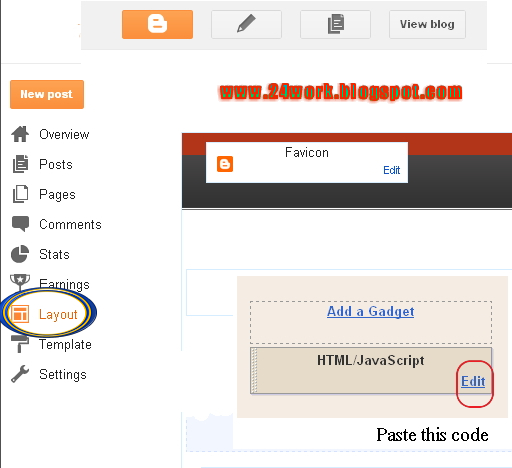




No comments:
Post a Comment